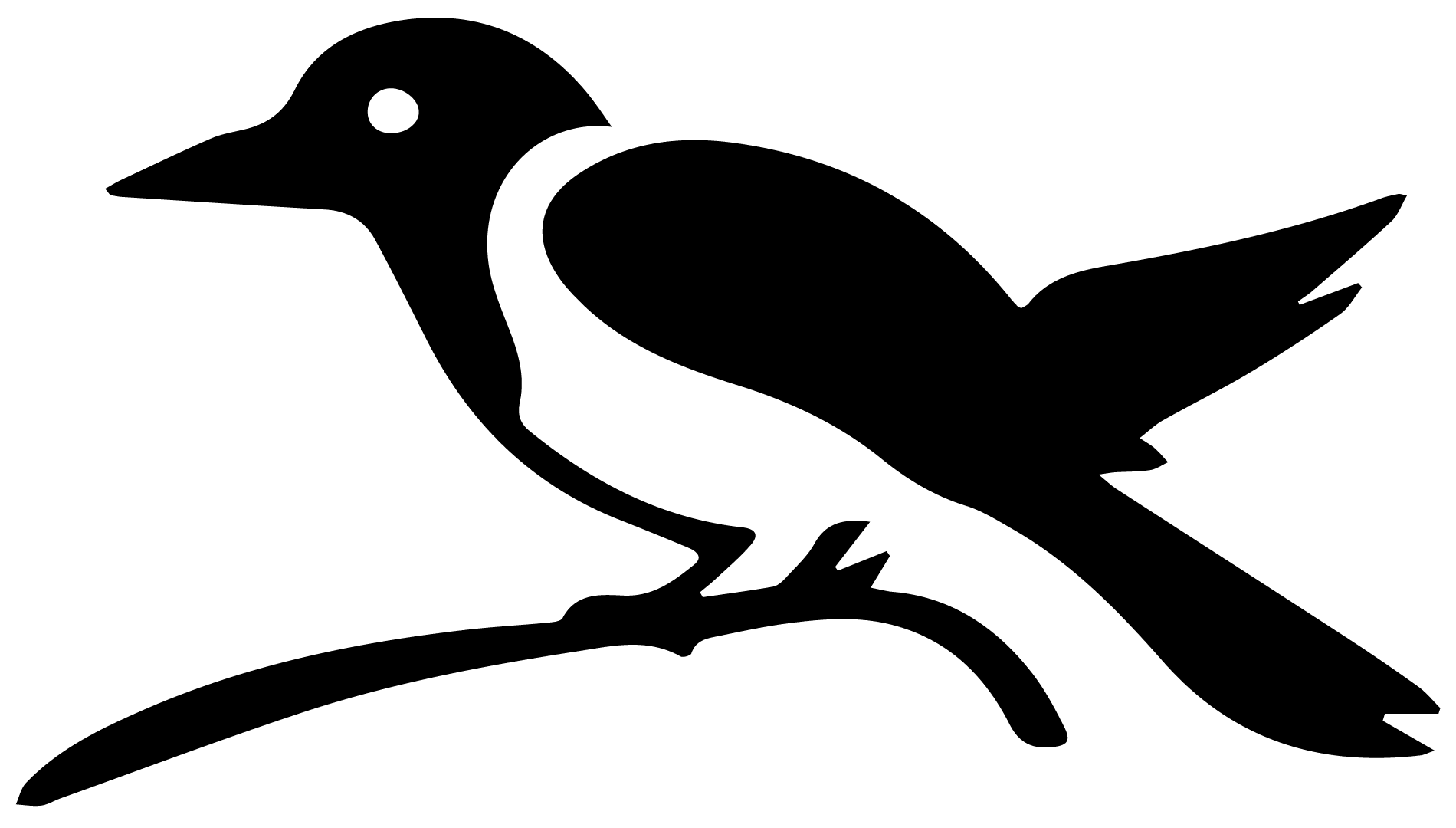Troubleshooting installation issues#
Problems with installing Python#
First, please test that you have successfully installed the correct Python distribution.
Find your command line (Terminal for Mac users, Command Prompt for
Windows users) and type python. You should see something like this:
$ python
Python 3.9.13 (main, Aug 25 2022, 18:29:29)
[Clang 12.0.0 ] :: Anaconda, Inc. on darwin
Type "help", "copyright", "credits" or "license" for more information.
If you get an error message, or you don’t see “Anaconda” in the initial message, you should go to the installing Python section and follow the instructions there.
wxPython is not installed#
If you only have the core packages installed with the Anaconda distribution (plus the PmagPy package you just installed), you may get the following ImportError when attempting to execute “eqarea.py -h”:
ImportError: No module named wx
To correct this error, execute at the command line:
pip install --upgrade -f https://wxpython.org/Phoenix/snapshot-builds/ wxPython
Troubleshooting a pip install#
If you installed with pip, but you have this error message or similar when you try to run a program:
-bash: eqarea.py: command not found
Make sure you are running the correct command for your operating system and PmagPy install.
Once you have the correct command, if you still see that error message, this probably means that you have not correctly installed PmagPy. On your command line, try:
pip list
You should see both pmagpy-(version_number) and pmagpy-cli-(version_number) on that list. If you don’t see them, go ahead and reinstall:
pip install --upgrade --force-reinstall --no-cache-dir --no-deps pmagpy
pip install --upgrade --force-reinstall --no-cache-dir --no-deps pmagpy-cli
Fully uninstalling and reinstalling can occasionally fix other problems as well!
Troubleshooting a developer install#
For more information on the developer install, you can run:
dev_setup.py -h
You can also check the specific install instructions.
For Mac users with a developer install, it is possible that you need to make the python scripts executable. On the command line in the PmagPy/programs directory, run the command: chmod a+x *.py
PATH for Windows#
If you are trying to get a developer install to work on Windows, and you want to set/check your $PATH manually, see Setting your Path in Windows. More information about adding PmagPy to your $PATH is available here.
PATH for OSX or Linux#
You can test if your PATH has been properly set with this command:
echo $PATH
If you don’t see PmagPy, PmagPy/programs, and PmagPy/programs/conversion_scripts somewhere in the output, you have not successfully completed a developer install.
If for some reason you need to add PmagPy to your $PATH manually, you can find more general information about setting $PATH here, and specific information about adding PmagPy to your $PATH here.
Problem with a PmagPy dependency#
PmagPy depends on a variety of Python packages. Sometimes you will run into problems if you have the wrong version of a dependency. You may get an ImportError or a SyntaxError in these cases. You can check the list of correct dependencies on Github.
You can see what package versions you are running by using the command “conda list” (or “pip list” if you have a non-Anaconda Python). You can then compare with our list, and upgrade or downgrade if necessary. For example: “conda install pandas=0.24.2”.
Problems with a specific program#
Thellier auto_interpreter crashes with a Segmentation Fault (on Mac).#
NB: This should no longer be a problem with matplotlib 2.0 and higher.
This error is caused by a version issue with one of PmagPy’s dependencies, matplotlib. There are two ways to solve this problem.
Recommended: upgrade matplotlib with the command “conda upgrade matplotlib”
Alternative: download and use the standalone Pmag GUI distribution to access Thellier GUI.
Wrong Python in Jupyter notebook#
If your jupyter notebook is calling the wrong version of python (i.e., using the OSX verion of python instead of Anaconda python), do this:
unlink /usr/local/bin/python
ln -s /Users/USERNAME/anaconda3/bin/python /usr/local/bin/python
and this:
unlink /usr/local/bin/pythonw
ln -s /Users/USERNAME/anaconda3/bin/pythonw /usr/local/bin/pythonw
where USERNAME is your username.
Other problems#
Report a problem not listed above on Github. Please include the following information: 1) the version of PmagPy that you are using, 2) your operating system, 3) any error messages that you got, 4) the datafile that is giving trouble, if relevant.